Tech Tips
Common Troubleshooting Tips
These common solutions to a majority of device and browser issues may speed you along your way...
- Verify that the account logged into your Chrome Browser or Chromebook is your @nport.net account.
- Web tools and websites may require a Refresh to work properly, Shortcut keys: Ctrl + Shift + R
- Try completely shutting down and restarting your Chromebook or device?
- Occasionally, information about sites stored on your Chromebook or within Chrome may need to be cleared. Read this article to clear your Cookies & Cache.
| Product | Description |
|---|---|
 |
Chromebooks are the devices we use with our students in Northport Public Schools. They are a great tool for accessing anything on the web, including our instructional resources and all our Google Workspace for Education tools. Click Here |
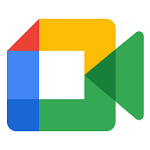 |
Google Meet is a video conferencing tool that allows our students and teachers to communicate and learn together in a virtual environment. Teachers can provide real time instruction, facilitate class activities and discussions, and engage students in learning from a distance. Students can access their class meets from their Google Classroom. Click Here |
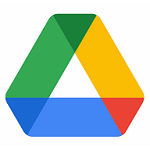 |
Google Drive is part of the Google Workspace for Education tools and is where all your student's documents are stored. These documents include word processing documents (docs), presentations (slides), spreadsheets (sheets), images, PDFs, forms, and any other materials that they have created. If students need to create a new document, they can head to Google Drive. Click Here |
 |
We are using Otus as a single site for lessons, learning resources, and communication between home and classroom for all students. Click Here |
Public & Low-Cost Internet Access
Still have a question?
Questions regarding access to your Google Meets, Google Classroom, or Otus assignments should first go to your classroom teachers. For all other inquiries please email tech-info@northportps.org






